Reseller Guide
Overview
- Development Plans
- Reseller Program
- Reseller Support Plans
- Useful Resources
Getting started
- Subscription
- Choosing domain name for your Reseller website
- Setting up your DNS
- Setting up your environment
Admin Panel
- Entering your Administrative Account
Branding
- Site Name
- Changing your Reseller Site Logo
- Changing your Reseller Site Colors & Images
- Creating & Managing Menus
- Localization
- Socialize
Payments
- Creating your PayPal payment button
Management
- Users management
- Apps management
- Builds management
- Templates management
- Modules management
Advanced
- Working with remote server
- Customizing your Reseller Web Site
- Changing your Web Site Style
- Adding menu to your Template
- Changing your site Logo
- CSS Cook Book
- CONCLUSION
Users are managed via Administration Panel (My_site_name.com/wp-admin/): login to your Admin Panel and locate "Users" on the left navigation:
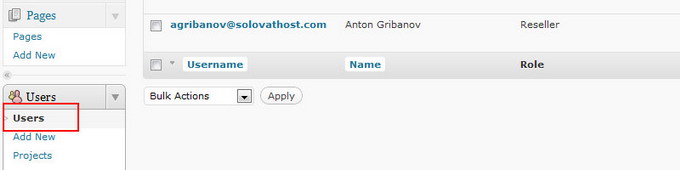
You will see a list of users registered in your system with the following info:
- Username - the name that user used when registered with your system;
- Name - user's first and last name;
- Role - user's role on your site;
- Total apps - the number of apps created by the user;
- Registration date - Registration date;
- Last visit - Last visit;
- GeoIP Country.
You can manage your users:
Add a new user by clicking on the "Add New" button:
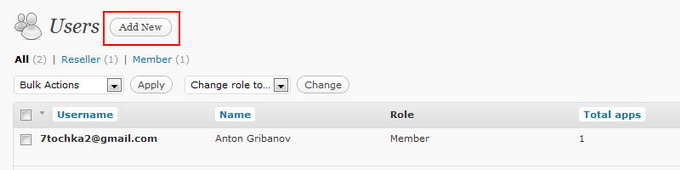
Complete the "Create New User" form and click "Add User" button. The following fields are required:
- Username,
- Email, and
- Password/confirm password
The new user is registered as a "Member" by default if you didn't choose other.
NOTE: when you choose another role for your user, they'll be able to access your Admin Panel and create build on their own.
NOTE: You've got to enter user's Email address into "Username" field otherwise your users won't be able to restore their passwords on their own, because this Email address is used to send the pass recovery notification. Also note, that "Username" can be set only once.
Delete a user: hover mouse cursor over user's name to see Edit/Delete controls:

Edit a user (hover cursor over user's name):
On the Edit page you can change users' name and password. Click "Update user" button to save changes.

Projects (apps) are managed via Administration Panel (My_site_name.com/wp-admin/): login to your Admin Panel and locate "Projects" on the left sidebar:
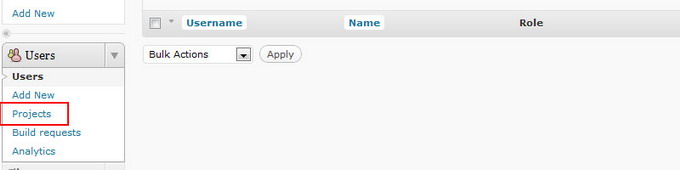
You will see a list of apps created by your customers.
The system provides a range of filtering options that allow you to sort and refine apps by name, author, status, email, etc.
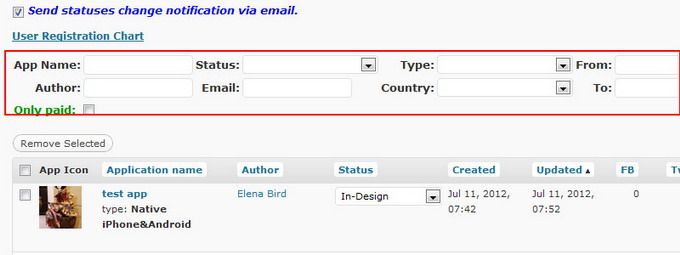
To delete a project, check appropriate checkbox in the project list and click the "Remove selected" button:
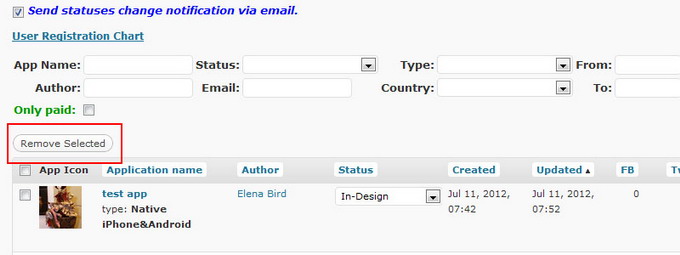
To edit the project info, hover your mouse over the app name and click on the "Edit" link appeared:
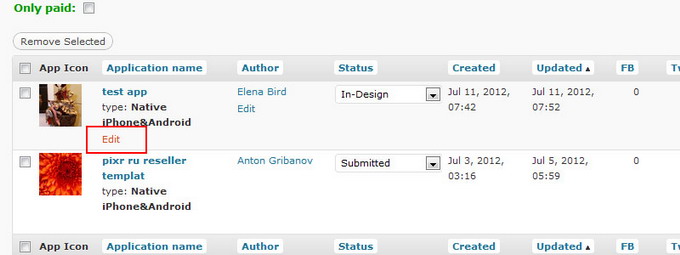
App builds are managed via Administration Panel (My_site_name.com/wp-admin/): login to your Admin Panel and locate "Build requests" on the left sidebar:
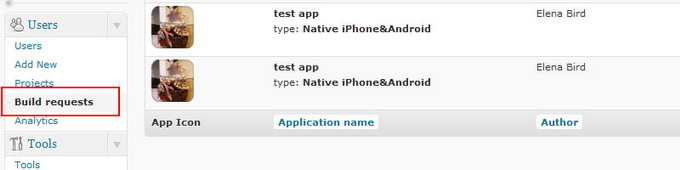
The system will redirect you to the "Builds" page with the list of apps submitted by your customers for publishing. Each app comes with the following info:
- App Icon
- App Name
- App Author
- Target Platform the publishing is requested for: iPhone, Android, iPad, or web app
- Status (Open or Closed)
- Request time (time when the build was requested)
If the publishing is requested for both iPhone and Android platforms, you'll see two different records for the same app: one for iPhone, and another one - for Android.
Once the app is submitted, you'll get an Email notification with the following details:
- Customer name
- Customer Email
- App name
- Target platform
NOTE: Before you start publishing process for iPhone or iPad you have to request access to the Apple developer account.
To create an app build, hover your mouse over the app name and click on the "Go to publishing" link appeared:
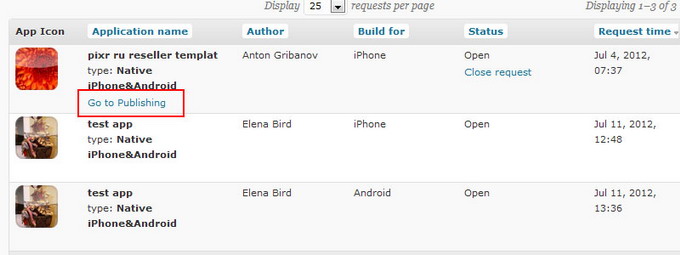
Once clicked, you'll be redirected to your reseller website, "App publishing page" under that users' account.
Follow detailed instructions provided on this page to create an app build. If you need more details on the building/publishing issue, please refer to iBuildApp's FAQ section (iPhone, Android)
Once you've completed with app publishing process, close the request via Admin Panel: hover your mouse over the app status and click on "Close request" link - the request will be removed from the list.
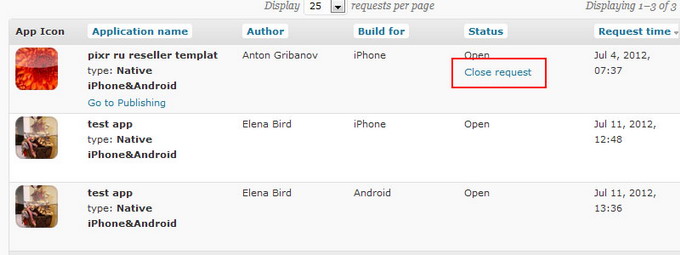
Then notify your customer.
You can provide your customers with basic templates from iBuildApp website as well as your own templates created under your account at My Templates.
On My Templates page, you can manage which of your templates will be available for your customers on your reseller website. By default, all of the templates you've created are hidden from your customers. If you want to distribute a template on your reseller site, just uncheck the "Hide from your customers" checkbox:
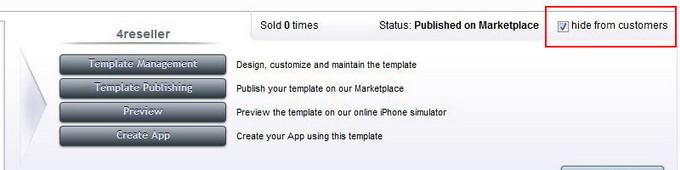
NOTE: You do not have to publish your template on iBuildApp's Template Designs before making them available to your customers on your Reseller site
Under Construction.