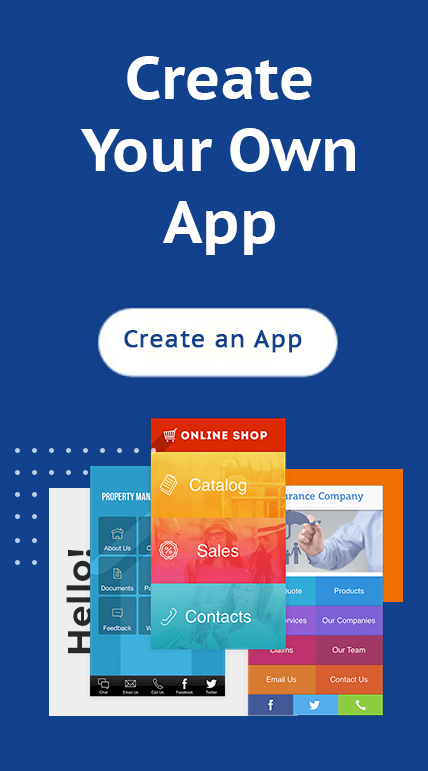Launching a new mobile app is exciting news for any individual or business.
The only problem is that working with a developer can become tedious, expensive and frustrating. Well, if you’ve checked out iBuildApp, you know that a developer is generally a thing of the past, unless you’re trying to make an app with hyper-customized features and tools.
For the general small to midsized business or organization, iBuildapp serves as an incredible option when making and managing mobile apps.
However, users often wonder how much media is provided when choosing one of the many iBuildApp templates.
I think this stems from the fact that online website builders often leave users to fend for themselves when it comes to stock images, certain button formats and videos that are useful for specific industries.
It’s obviously encouraged to insert your own media items in a mobile app (ie. none of your customers want to see a bunch of stock hair cuttery images when they can see some of your own custom styles.) However, getting media items like backgrounds, buttons, primary images and even some logos are nice for rounding out the overall professionalism of an app.
Therefore, we want to outline all of the free media items you receive when selecting a theme from iBuildApp.
Stunning Stock Images for Each Industry
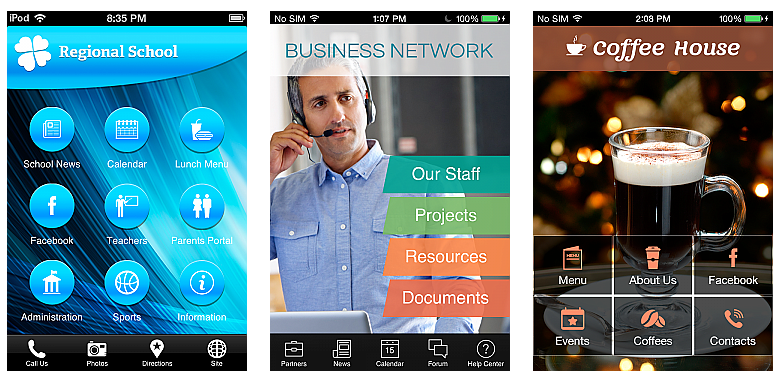
Whether it’s placed on the homepage or the About Us page, stock images are essential in getting you started in the right direction. Many companies don’t have to customize the primary images at all, because the photos often look professional and authentic. For example, a coffee house theme may have a stock photo with a cup of coffee on a table. The more business-centric templates are know to have people talking in the work environment.
Preset Logos That You Can Edit or Base Your Own Design On
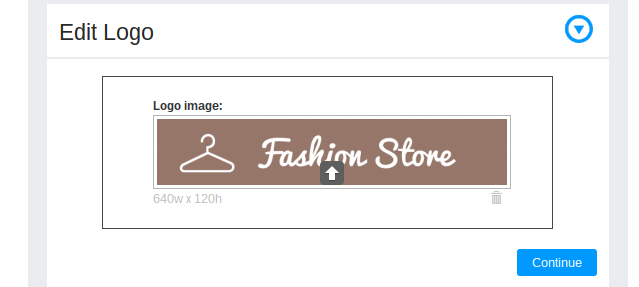
The logos provided in iBuildApp themes are free for you to use. We’ve noticed many users take the designs and construct something completely new based on the logo inspiration from a template. You don’t have the ability to edit the wording in the preset logos, but depending on your company, you may be able to stick with the default text or design your own based on the original logo.
For example, you could download the logo, make a simple tweak of the name in Photoshop and upload it to iBuildApp.
Image Backgrounds and Splash Pages
Backgrounds are provided for free, and you can choose from a rather large library that coincides with the current templates in the database. These backgrounds fit right into any app, and they have designs for anything from modeling to automobiles.
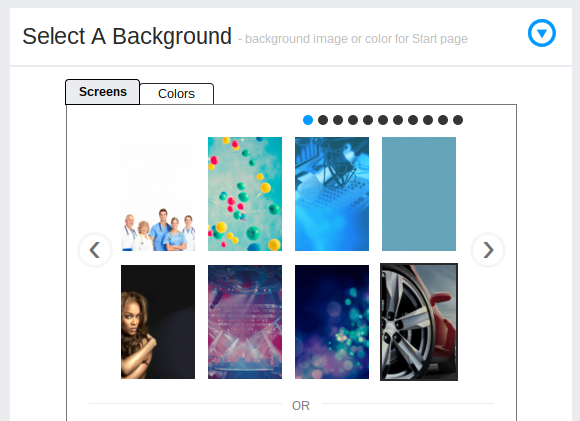
The splash screens come up between every switch of a page in your app. Each template has its own default splash screen, but you can modify yours if you sign up for a paid iBuildApp plan.
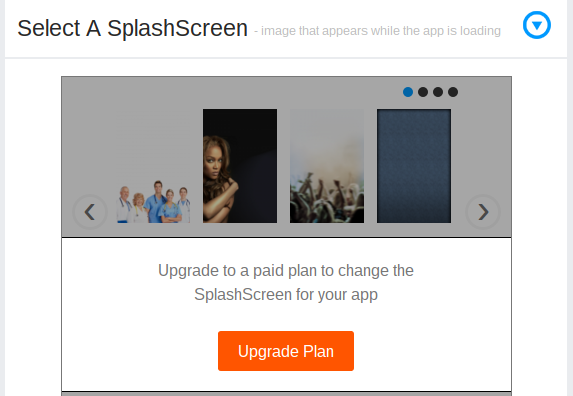
Market-Specific Buttons, Icons and Tabs
Modifying your buttons, tabs and icons is possible in iBuildApp, but the majority of developers find a template that’s suitable right off the bat. Many of the buttons packaged into these themes are complemented with beautiful icons that relate to the particular industry. For example you may see headphones for a music button or a camera for a gallery tab.
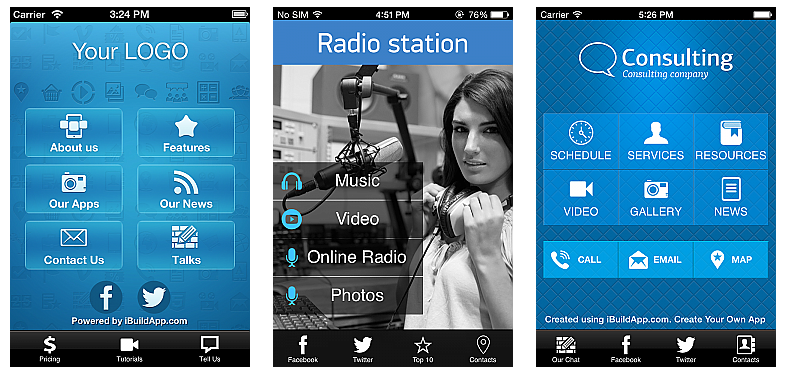
Remarkable Color Schemes
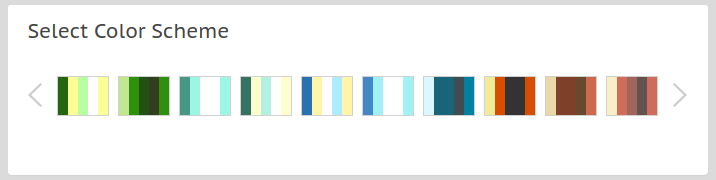
Not a fan of the blue and green colors from your current app template? Go ahead and change them to something else! IBuildApp offers quite a few preset color schemes, making it much easier for you to brand your app and match up your colors to a custom logo.
In Conclusion
Yes, the iBuildApp system provides tons of media solutions for you to use, test out, trash, utilize as placeholders or to even base your future designs on. That said, we still recommend you implement your own custom designs and images to further your branding efforts and make it look like you didn’t start with a template.
Your options are endless with the combination of your own creativity and the media given to you by iBuildApp. If you have any questions about using any of this media, let us know in the comments section below.